|
Size: 1341
Comment: Add howto configure kmail and kontact
|
← Revision 4 as of 2009-07-15 14:34:35 ⇥
Size: 1345
Comment: converted to 1.6 markup
|
| Deletions are marked like this. | Additions are marked like this. |
| Line 6: | Line 6: |
| attachment:snapshot1.png | {{attachment:snapshot1.png}} |
Kmail and Kontact Configuration
To configure kmail and kontact to use the MPE mail system, goto 'Settings -> Configure Kmail ...' select tab 'Accounts'.
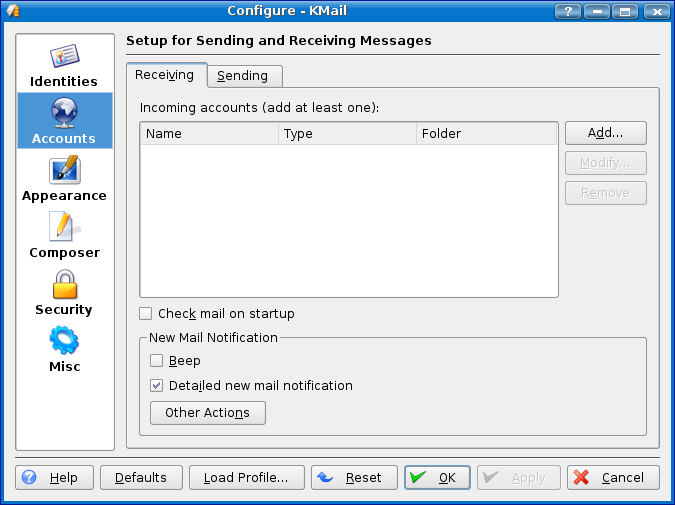
Accessing Mail on MPE's IMAP Server
Tab Receiving: button 'Add ...': select IMAP (don't use disconnected IMAP!)
- 2.Tab: General
- Name: MPE secure IMAP
Login: <your-username>
Password: <your-mail-password>
- Host: imaps.mpe.mpg.de
- Port: 143
- Goto Tab 'Security' and press 'Check what server supports'. Accept the default (Use TLS..., plain text)
- 2.Tab: General
- Press [Okay] to close the dialog
Sending Mail
To send mail from hosts that are always inside your campus, e.g, your desktop PC:
Tab Sending Desktop:
- Tab: General
- Name: MPE SMTP
- Host: smtp.mpe.mpg.de
- Select [Okay] to close the dialog
- Tab: General
If you want to send mail while outside the MPE, e.g., laptops or your home PC:
Tab Sending Desktop:
- Select tab: General
- Name: MPE secure SMTP
- Host: smtp.mpe.mpg.de
- Port: 465
- select 'Server requires authentification'
User: <your-username>
Password: <your-imap-password>
- Select tab: Security
click 'Check what server supports' (-> TLS)
- Select tab: General
- Press [Okay] to close the dialog